

| Loyalty Program > Campaign Creation Process - step by step > Notifications by email |
Sending custom notifications to your participants is optional. Go to Loyalty Program > Notifications by email
Customizing Emails is particularly useful to address your participants more accurately, give clear instructions on the next action they should take: either placing a request of gift, correcting their entry,...
standard Loyalty
If you decide to custom email notifications, we recommend you to setup each status of the dropdown list (unless you are completely sure you will never use one specific status). If no custom email is defined for one specific status, then, the standard notification will be sent by default.
direct Campaigns
In the case of direct campaigns, the notification type "[points] Validated request" is deactivated by default. Participants are notified by default only when their entry was denied. You should take advantage of the notification "[gifts] Shipped", to inform the participant that his entry is valid and that his gift was accepted at the same time.
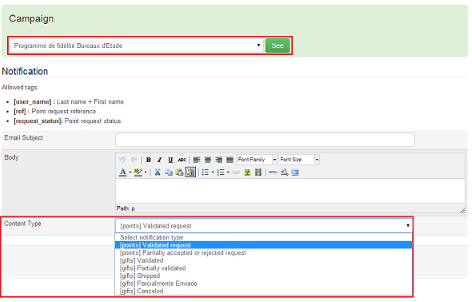
about standard notification
FYI, standard notifications are translatable in Content Management > Translations. Below is a sample of standard default notification in english:
Dear [user_name],
The status of your [Points/Gifts] Request [ref] has been modified.
Please log in to PROclub website to check/modify your request in the Loyalty Program Tab.To access PROclub website, please click here: www.PanasonicProClub.com